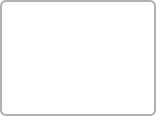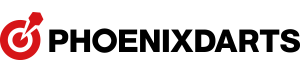- [Notice] The Champion Payment Guide
- 2015-04-08

-
 1. Go to Play.Phoenixdart.com
1. Go to Play.Phoenixdart.comGo to play.phoenixdart.com and login and click on The Champion icon.
-
 2. Find the competition
2. Find the competitionUse the Drop Down Menus to the competition near your area.
-
 3. Click the competition name
3. Click the competition nameClick the competition name to preview Competition Period, Game Type, Eligibility, and Winnings.
-
 4. Click the Show More
4. Click the Show MoreClick the Show More button to browse the competition details such as Status, Sign Up Period, Eligible Region, Entry Fee Amount, Winnings, Number of Participants, and Rankings.
-
 5. Click the Register
5. Click the RegisterClick the competition name to preview Competition Period, Game Type, Eligibility, and Winnings.
-
 6. Agree to the Terms and click Service Fee Payment button
6. Agree to the Terms and click Service Fee Payment buttonReview the Terms and Conditions for the competition and agree to it. Make sure that your Home Shop is set correctly and click the Service Fee payment button
-
 7. Confirm your participation
7. Confirm your participationClick OK to confirm that you want to participate in the competition.
-
 8. Double check the competition name and entry fee
8. Double check the competition name and entry feeReview the competition name and Entry Fee and click Go to Payment Page button.
-
 9. Use PayPal Account or your Debit/Credit Card
9. Use PayPal Account or your Debit/Credit CardIf you have a PayPal account or would like to use your PayPal account to pay for the Entry Fee, you can use the option 1.
If you just want to use your debit/credit/pre-paid card with Visa, Master, American Express, and Discover, you can use the option 2. to do so -
 10. Enter the payment information
10. Enter the payment informationIf you have selected option 1 at Step 9, login to PayPal and select the payment method.
If you have selected option 2 at Step 9, enter required info. -
 11. Registration is completed!
11. Registration is completed!Depending on the eligibility settings, there may be a lead time before you can actually start playing at the console.
- ITEM SHOP Renewal Opening Event ▲ 2025-10-31
- ▼ HAPPY EASTERღ 2015-03-26